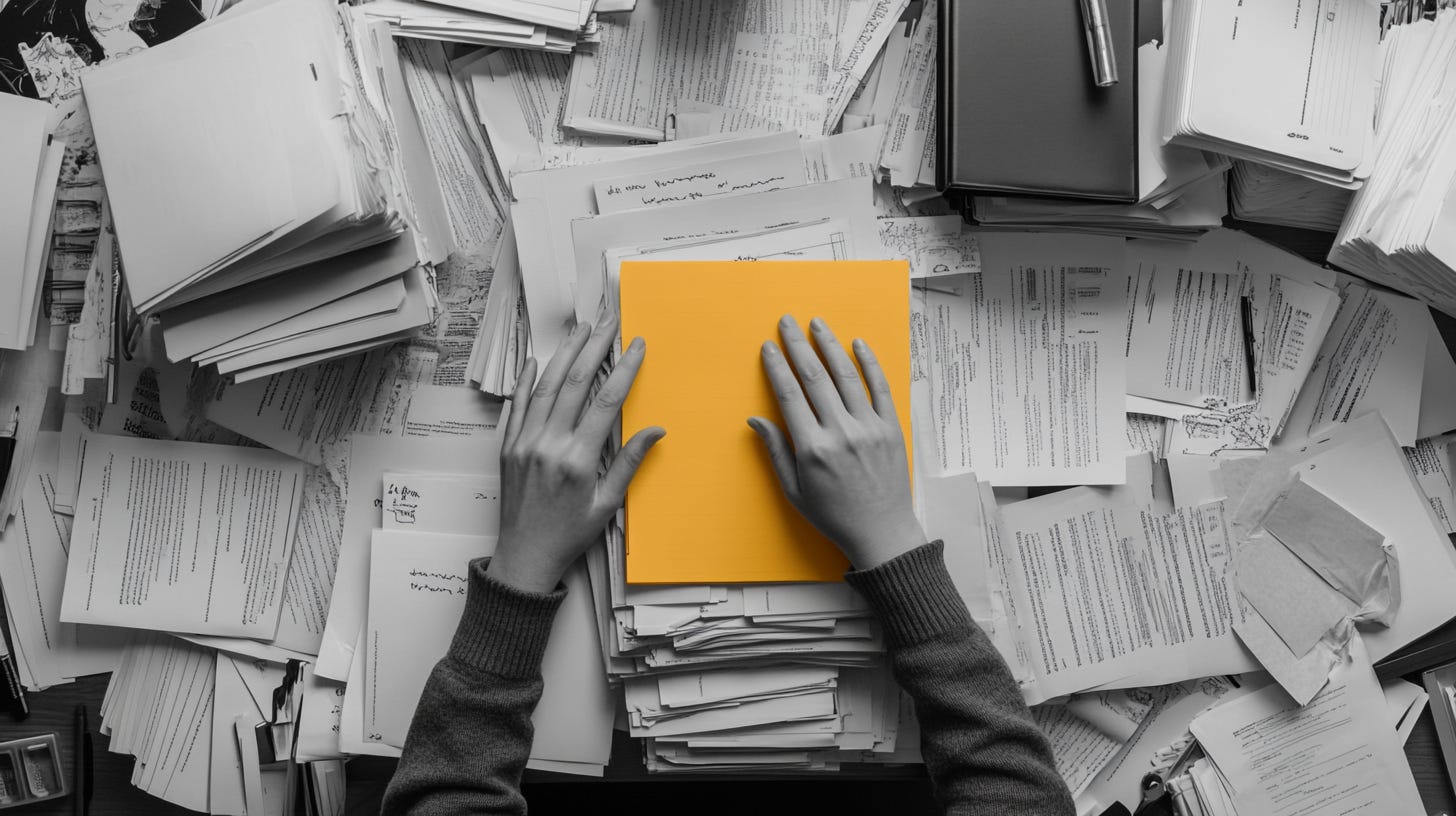Your IEP Files Are a Mess (And That's OK)
A 15-minute system to finally organize your child's special education documents
Every time I open my coaching calls with a new SPED parent, I hear the same heart-wrenching confession: "I feel like I'm drowning in paperwork. There are so many documents—I can’t keep track of everything.”
Parents of children with special needs are expected to be master administrators on top of everything else. You're juggling IEP documents, progress reports, medical records, therapy notes, and email threads with teachers—often across multiple platforms, folders, and that dreaded kitchen drawer that seems to eat important papers. And when you need a specific document for that crucial IEP meeting? It's nowhere to be found. I've been there, both as a special education administrator (replace kitchen drawer with my desk at work) and as someone who's helped parents transform their chaos into clarity.
Today, we're going to fix this once and for all with a simple digital IEP binder system that will:
Take less than 15 minutes to set up
Work whether you're tech-savvy or not
Actually stick (because it's designed for busy parents)
Let's dive in.
If you're tired of frantically searching for documents minutes before meetings or feeling anxious about missing important paperwork, then here are the essential tools you need to create your digital command center:
Weekly Resource List:
Google Drive (Free) - Your secure digital filing cabinet
Microsoft Lens (Free) - Turn paper documents into clear PDFs
Trello (Free) - Visual organization for action items
Notion (Free) - Quick capture for meeting notes
RememberTheMilk (Free) - Deadline tracking made simple
5 Steps to Create Your Digital IEP Binder With Zero Stress (Even if You're Not Tech-Savvy)
Creating a system that works isn't about fancy tools – it's about simple habits that stick. Here's your roadmap:
1. The Foundation: Your Digital Hub
Start by creating one single folder in Google Drive called "IEP Command Center." Inside, make just three folders: "Current Year," "Archive," and "Action Items." This is your new home base. Everything—and I mean everything—goes here first.
2. The Capture System
Install Microsoft Lens (or another document scanner) on your phone right now. The next time you receive any paper document, immediately scan it. Name it with today's date and a simple description (e.g., "2025-02-04 Speech Therapy Report"). Drop it in your Current Year folder. This takes 30 seconds and will save you hours of searching later.
3. The Communication Hub
Create a simple log in Google Docs that lives in your Current Year folder. Every time you communicate with the school, spend 20 seconds noting: the date, who you talked to, and what was discussed. This becomes your paper trail and your memory keeper.
4. The Action System
Make three lists in Trello: "To Do," "Waiting For," and "Complete." Every time you receive a document that requires action (like a form to sign or a report to review), add it to "To Do." Move it to "Waiting For" when you've done your part and are waiting on others. This prevents things from falling through the cracks.
5. The Maintenance Routine
Set a 15-minute calendar reminder for every Sunday evening. Use this time to scan any loose papers, update your communication log, and check your action items. This small investment prevents the dreaded paper pile-up.
That's it.
Here's what you learned today:
A simple three-folder structure that makes document retrieval instant
How to turn paper documents into searchable digital files in seconds
A foolproof system for never losing track of action items again
Remember: the goal isn't perfection—it's progress. Start with just the first step tomorrow. Scan one document. Create one folder. The rest will follow naturally.
Take Action: Want to make this even easier? I've created a free Digital IEP Binder Checklist that walks you through each step. Think this could help another parent? Forward this email to them—we're all in this together.
All the best,
Megan
Let’s connect on socials: Twitter/X | Instagram | Facebook | TikTok | Bluesky
Looking for a particular resource? Shoot me an email and let me know and you may just see that resource included in next week’s newsletter.
PS... If you're enjoying SPED Code, please consider referring this edition to a friend.